#browser-based VM management
Explore tagged Tumblr posts
Text
XCP-ng Beta New XO Lite Web Interface
XCP-ng Beta New XO Lite Web Interface #homelab #selfhosted #xcp-ng #XenOrchestraLiteOverview #XCPngSingleHostAdministration #XOLiteSecurityFeatures #NoInstallationVMSolution #XenOrchestraVsXOLite #LightweightXenOrchestraAlternative #xolite
XCP-NG is a great virtualization solution that keeps getting better. With each new release, Vates is adding functionality to the Xen Orchestra platform and a new Xen Orchestra “Lite” web client that looks amazing in the latest XCP-ng beta. It adds an additional way admins can manage single XCP-ng hosts. The Xen Orchestra Lite (XO Lite) beta project is awaiting its first official release.…

View On WordPress
#browser-based VM management#lightweight Xen Orchestra alternative#manage VMs from browser#no-installation VM solution#XAPI-based web applications#XCP-ng host updates#XCP-ng single-host administration#Xen Orchestra vs. XO Lite#XO Lite security features#XO lite web interface
0 notes
Text










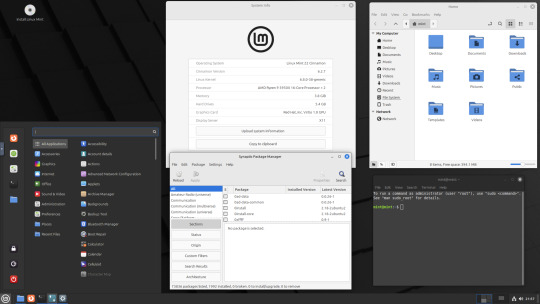
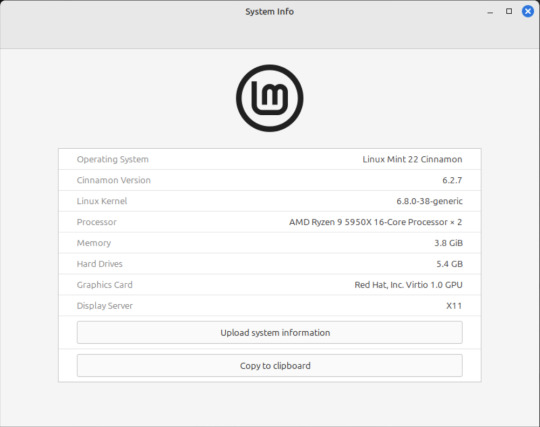




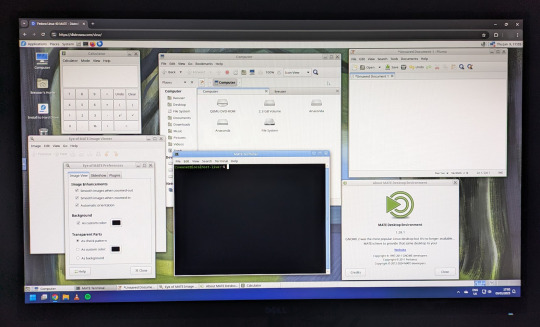










On the 9th of January 2025, I saw an article in my latest copy of Computer Active which explains about mastering Linux distros.
It suggested using a website called 'Distrosea' which hosts free virtual machines of various flavours of the Linux operating system, all of which can be ran within a browser window.
Visit the site here:
https://distrosea.com/
Here is a list of the Linux distros I had a go at running with their desktop environments:
Ubuntu 24.04 LTS - GNOME
Ubuntu 8.10 - GNOME 2 (old, 2008)
Linux Mint 22 - Cinnamon, Ubuntu base
Ubuntu 24.04 LTS - Cinnamon
Fedora Linux 40 - MATE
OpenSUSE Leap 15.5 - KDE
Alma Linux 9 - GNOME
Debian Linux 12.5 - LXqt (lightweight)
Zorin OS 17 Core64 - GNOME (configurable)
There are a total of 71 Linux operating systems to try on the website at the time of this write up.
To install, update and manage software on Linux using a package manager, the distros mentioned on this list based on Debian & Ubuntu use the APT (Advanced Package Tool) and the distros based on Fedora & Red Hat use the DNF (Dandified Yellow-Dog Updater Modified) package managers.
Their are many other types of package managers for Linux. Since Windows 11, users can choose to install software using UnigetUI (a.k.a Winget commands).
About Distrosea:
When you click on any of the distro entries before selecting a desktop environment, you can read a great description of the background information for each.
I think this website is amazing as it allows you to test distros in your browser without the need to plug in a USB or use virtual machine software. basically it gives you a live install copy of Linux to try online for free. It profits from ads shown on its homepage.
Some of the distros have a 'popular' badge, to show which ones are most likely to have more online traffic. Most of these distros are updated to latest versions available.
When you run the operating systems the system information dialogue will contain the server CPU information and displays the virtual graphics card called Red Hat, Inc Virtio 1.0 GPU.
However the site uses limited user traffic to reduce load on the servers, so when you select a version of Linux, there is a queue system. Each session is free, however it is timed when idle to create space for another user. Also the server connection, which is based in India, can disconnect you from your testing frequency, so whilst it works well you have to reset your VM which will continue where you last left off.
Also some of the Linux distros didn't automatically scale to full screen, and so leave bars at the top and bottom of the screen. The old Ubuntu remains surrounded by a large bar around itself as no modern drivers will work with this old version of Ubuntu.
You can sign into your Google account and gain internet access in your VMs as well.
Read the developers notes on Reddit:
https://www.reddit.com/r/linux/comments/139sj6z/distrosea_test_drive_linux_distros_online/?rdt=33513
I would recommend trying this out on a large computer screen as the distros take advantage of hardware acceleration, scaling and look great in full screen mode!
Watch this Distrosea video on YouTube to see it in action!
youtube
Remember that this is another way of testing Linux through the internet, the experience will be different if it is installed on an actual computer.
6 notes
·
View notes
Text
Microsoft Windows Server 2019 Administration: Key Features and Best Practices
In today’s digital age, businesses rely heavily on robust and secure IT infrastructure. Microsoft Windows Server 2019 stands as a cornerstone of enterprise IT environments, offering a wide range of features for networking, storage, security, and management. Whether your organization is large or small, efficient server management is crucial for ensuring optimal performance and security. In this blog, we’ll explore the key aspects of Windows Server 2019 administration, its core features, and best practices for IT professionals to effectively manage and secure the server environment.
What is Windows Server 2019?
Windows Server 2019 is the latest long-term servicing channel (LTSC) release from Microsoft, building on the capabilities of previous versions of Windows Server with an enhanced focus on cloud integration, security, and virtualization. It offers significant improvements over its predecessors, including better management tools, security features, and support for hybrid cloud environments. Windows Server 2019 allows IT administrators to manage various aspects of an organization’s network infrastructure, from Active Directory to file management and beyond, all within a unified environment.

Key Features of Windows Server 2019
1. Windows Admin Center
Windows Admin Center (WAC) is a modern, browser-based interface for managing Windows Server environments. It provides administrators with a centralized hub to perform tasks such as monitoring system performance, managing users, and configuring server roles. Windows Admin Center simplifies management tasks, making it easier to maintain server health and apply configurations across multiple servers from a single console.
The WAC interface is particularly beneficial for administrators who manage multiple servers. It helps reduce the complexity of managing legacy tools, enabling administrators to use a unified console that integrates various management and diagnostic features. WAC can also manage remote servers, which is useful for those who administer geographically dispersed infrastructure.
2. Security Enhancements
Windows Server 2019 introduces several significant security improvements, which are vital for protecting both on-premises and cloud-connected environments. Key security features include:
Windows Defender Advanced Threat Protection (ATP): A next-generation solution that helps detect, investigate, and respond to potential security threats. ATP enhances the security posture of the server by providing continuous monitoring and threat analytics.
Shielded Virtual Machines: This feature protects virtual machines (VMs) by encrypting them and restricting unauthorized access. Shielded VMs help prevent attacks by ensuring that only trusted users can interact with VMs.
Enforced Secure Boot: Windows Server 2019 enhances system boot-up security, ensuring that only trusted software is loaded during the boot process, preventing unauthorized code from running.
These features ensure that Windows Server 2019 is well-equipped to meet the ever-growing security challenges posed by cyber threats.
3. Hybrid Cloud Integration
Windows Server 2019 brings greater integration with Microsoft Azure, providing organizations with the tools needed to manage hybrid cloud environments. Features such as Azure Backup and Azure Site Recovery make it easy for administrators to manage offsite backups and disaster recovery solutions in the cloud. Furthermore, Windows Server 2019 includes built-in support for Azure Active Directory, allowing organizations to extend their on-premises Active Directory to the cloud.
This hybrid cloud functionality enables IT teams to seamlessly integrate on-premises infrastructure with cloud services, which is a crucial capability for organizations adopting cloud-first strategies or looking for a mix of both cloud and on-premises resources.
4. Storage Spaces Direct and Storage Migration
Windows Server 2019 introduces Storage Spaces Direct, a feature that allows for highly scalable, software-defined storage solutions. By using commodity hardware, organizations can create highly available storage pools that increase storage flexibility and reduce costs.
Storage Migration Service is another critical feature that simplifies the migration of legacy storage systems to modern storage solutions. This tool helps administrators move data from older servers to newer Windows Server environments with minimal downtime, ensuring a smooth transition to new infrastructure.
5. Improved Virtualization Support
Windows Server 2019 enhances its virtualization capabilities through Hyper-V. It offers better integration with container technologies like Docker and Kubernetes, making it easier to deploy and manage containerized applications. Server Core, a minimal installation option in Windows Server, also supports the use of containers, providing a lightweight option for managing virtual environments.
The improvements in Hyper-V allow organizations to better utilize their hardware resources while maintaining flexibility in how they deploy and manage virtual machines.
Best Practices for Windows Server 2019 Administration
Managing Windows Server 2019 requires a strategic approach to ensure high performance, security, and reliability. Here are some best practices for IT administrators to follow:
1. Regular Updates and Patch Management
Keeping Windows Server 2019 updated is critical for ensuring that the system remains secure and functional. Administrators should establish a routine for patch management, using Windows Server Update Services (WSUS) or Windows Update for Business to streamline updates across multiple servers. Regular updates not only provide new features but also ensure the system is protected against newly discovered vulnerabilities.
2. Backup and Disaster Recovery Planning
Ensuring data safety is a top priority for any server administrator. Set up automated backups using tools like Azure Backup or Windows Server Backup to ensure that critical data is protected. Test backup and recovery procedures regularly to guarantee that they will work in case of an emergency.
In addition, consider implementing disaster recovery solutions like Azure Site Recovery to provide business continuity in the event of server failure, ransomware attacks, or natural disasters.
3. User and Permission Management
Windows Server 2019 includes robust Active Directory capabilities, which allow administrators to define user roles, group policies, and access control across the network. Regularly audit user permissions and ensure that least-privilege access principles are enforced. Using Group Policy Objects (GPOs) can help streamline user and security management across multiple servers and improve overall system security.
4. Resource Monitoring and Performance Tuning
To ensure servers run efficiently, administrators should use built-in tools like Performance Monitor and Resource Monitor to track system performance, resource utilization, and identify potential bottlenecks. Regular monitoring of disk, CPU, memory, and network usage can help avoid downtime and optimize server performance.
5. Security and Encryption
Always adhere to security best practices by configuring firewalls, enforcing strong password policies, and using encryption for data at rest and in transit. Windows Server 2019 offers features like BitLocker encryption to protect sensitive data. Additionally, ensure that multi-factor authentication (MFA) is enabled for administrative access and critical systems to prevent unauthorized access.
Conclusion
Microsoft Windows Server 2019 is a powerful, flexible, and secure platform for managing enterprise IT environments. Its extensive features—from security enhancements and virtualization support to hybrid cloud integration and advanced storage management—make it a cornerstone for organizations looking to streamline their infrastructure and embrace digital transformation.
For IT professionals responsible for Windows Server administration, mastering these features and adhering to best practices can ensure high availability, improved security, and better performance of the server infrastructure. Whether you’re managing on-premises servers or hybrid cloud environments, Windows Server 2019 offers the tools and flexibility required to meet the demands of modern business operations. By staying updated with the latest advancements and maintaining a proactive management strategy, administrators can keep their systems running smoothly and securely for years to come.
0 notes
Text
SandboxAQ News: Improve Drug Discovery With Cloud-Scale AI

SandboxAQ News
Conventional drug discovery involves huge costs, long timelines, and a shocking failure rate. A novel medication may take decades to develop from earliest research to regulatory clearance. Many intriguing pharmaceutical candidates fail due to safety or efficacy difficulties. Few applications pass regulatory and clinical testing.
SandboxAQ helps scientists forecast biological occurrences, explore broad chemical areas, and understand molecular relationships. It reduces drug discovery and development time by employing cutting-edge computational methods including active learning, absolute free energy perturbation solution (AQFEP), generative AI, structural analysis, and predictive data analytics. All of this is cloud-native.
The Design-Make-Test cycle creates, synthesises, and tests molecules for drug design. Many clients use SandboxAQ during design when their computational methods fail. SandboxAQ speeds up this cycle to assist pharmaceutical scientists introduce strong novel compounds. SandboxAQ increased chemical space from 250,000 to 5.6 million molecules in a neurodegenerative illness project, increasing hit rate and candidate drug identification 30-fold.
Scientific understanding through cloud-native development
SandboxAQ uses Google Cloud resources and infrastructure to improve flexibility and scale for large-scale computing.
Large-scale virtual screening initiatives demand cost-effective and flexible solutions. In particular, SandboxAQ developers must quickly duplicate scientific code, execute it at scale economically, and store and organise all created data.
SandboxAQ improved scalability and efficiency with Google Cloud infrastructure. They increased computational throughput by 100X and employed tens of thousands of VMs in parallel. By 90% reducing idle time, they boosted utilisation. SandboxAQ combined development and deployment on Google Cloud to expedite large-scale batch processing, machine-learning model training, code development, and testing.
What's SandboxAQ?
Cloud-based SandboxAQ is built and implemented. A cloud-based platform enables scientists and engineers self-service virtual machines (VMs) with standardised and centrally controlled environments and tools for development, while code and data live in cloud services. This matters because scientific programming requires powerful computers. Researchers can utilise GPUs or 96-core CPUs. They may also construct new computers with multiple CPU types or configurations for low-friction testing and development across heterogeneous resources, as seen below.
The bench client lets SanboxAQ scientists and developers operate and access their Bench equipment. They can use JupyterLab for a familiar notebook development flow, a browser-based VNC service for rapid remote desktops, or SSH to access to PCs.
Once the code is ready for larger scale, researchers may utilise an internal tool powered by Batch, a fully managed service to plan, queue, and execute batch tasks on Google infrastructure, to send SandboxAQ parameterised calculations as jobs. With development and batch execution environments synchronised, scaled changes may be made quickly. After posting to GitHub, bench machine code can be batch executed immediately.
SandboxAQ scientists' bench computers automatically receive new tools as they are vetted and merged into the monorepo. These scientists may run parallel processes processing millions of molecules on any Google Cloud virtual machine resource in any geographic zone using on-demand or Spot VMs.
Globally resolved transitive dependency trees in SandboxAQ facilitate package and dependency management. Google Batch can simply integrate with engineer-created tools to train multiple model instances using this method.
Due to its heavy use of machine learning, SandoxAQ needs easy data access. SandboxAQ's Drug Discovery team provides services to clients with sensitive data. Bench and batch workloads read and write data from a single IAM-controlled interface, providing the firm granular control over data sources to secure client data.
Tools to monitor these workloads, surface logs to SandboxAQ scientists, and sift huge output data with Google Cloud services are trivial to construct. When new features are tried or faults are found, updates are done instantaneously without infrastructure work by the scientific team. The code may be centralised and uniformly integrated into production apps on Google Cloud after stabilising.
SandboxAQ has less trouble building and scaling new workloads thanks to Google Cloud's unified development, batch processing, and production environment. SandboxAQ's shared environments for scientific workload research and engineering enable customers to swiftly go from experimental to production, achieving desired outcomes.
Real-world SandboxAQ solution
SandboxAQ is already affecting drug development for difficult-to-treat diseases. There are innovative relationships with Riboscience, Sanofi, the Michael J. Fox Foundation, and UCSF Professor Stanley Pruisner's group. This method, based on Google Cloud SandboxAQ, outperforms high-throughput screening, demonstrating SandboxAQ's revolutionary potential in drug research and patient care.
#SandboxAQNews#DrugDiscovery#generativeAI#SandboxAQ#virtualmachines#GoogleCloud#GitHub#machinelearnin#SanboxAQscientists#govindhtech
0 notes
Text
Cloud Computing for Programmers
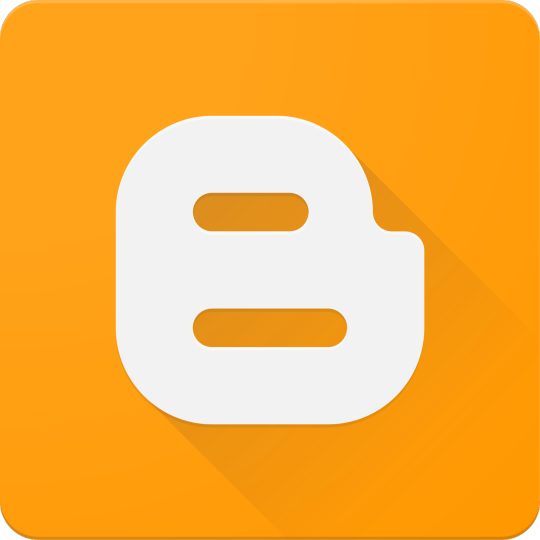
Cloud computing has revolutionized how software is built, deployed, and scaled. As a programmer, understanding cloud services and infrastructure is essential to creating efficient, modern applications. In this guide, we’ll explore the basics and benefits of cloud computing for developers.
What is Cloud Computing?
Cloud computing allows you to access computing resources (servers, databases, storage, etc.) over the internet instead of owning physical hardware. Major cloud providers include Amazon Web Services (AWS), Microsoft Azure, and Google Cloud Platform (GCP).
Key Cloud Computing Models
IaaS (Infrastructure as a Service): Provides virtual servers, storage, and networking (e.g., AWS EC2, Azure VMs)
PaaS (Platform as a Service): Offers tools and frameworks to build applications without managing servers (e.g., Heroku, Google App Engine)
SaaS (Software as a Service): Cloud-hosted apps accessible via browser (e.g., Gmail, Dropbox)
Why Programmers Should Learn Cloud
Deploy apps quickly and globally
Scale applications with demand
Use managed databases and storage
Integrate with AI, ML, and big data tools
Automate infrastructure with DevOps tools
Popular Cloud Services for Developers
AWS: EC2, Lambda, S3, RDS, DynamoDB
Azure: App Services, Functions, Cosmos DB, Blob Storage
Google Cloud: Compute Engine, Cloud Run, Firebase, BigQuery
Common Use Cases
Hosting web and mobile applications
Serverless computing for microservices
Real-time data analytics and dashboards
Cloud-based CI/CD pipelines
Machine learning model deployment
Getting Started with the Cloud
Create an account with a cloud provider (AWS, Azure, GCP)
Start with a free tier or sandbox environment
Launch your first VM or web app
Use the provider’s CLI or SDK to deploy code
Monitor usage and set up billing alerts
Example: Deploying a Node.js App on Heroku (PaaS)
# Step 1: Install Heroku CLI heroku login # Step 2: Create a new Heroku app heroku create my-node-app # Step 3: Deploy your code git push heroku main # Step 4: Open your app heroku open
Tools and Frameworks
Docker: Containerize your apps for portability
Kubernetes: Orchestrate containers at scale
Terraform: Automate cloud infrastructure with code
CI/CD tools: GitHub Actions, Jenkins, GitLab CI
Security Best Practices
Use IAM roles and permissions
Encrypt data at rest and in transit
Enable firewalls and VPCs
Regularly update dependencies and monitor threats
Conclusion
Cloud computing enables developers to build powerful, scalable, and reliable software with ease. Whether you’re developing web apps, APIs, or machine learning services, cloud platforms provide the tools you need to succeed in today’s tech-driven world.
0 notes
Text
Microsoft Windows Server 2019 Administration: Key Features and Best Practices
In today’s digital age, businesses rely heavily on robust and secure IT infrastructure. Microsoft Windows Server 2019 stands as a cornerstone of enterprise IT environments, offering a wide range of features for networking, storage, security, and management. Whether your organization is large or small, efficient server management is crucial for ensuring optimal performance and security. In this blog, we’ll explore the key aspects of Windows Server 2019 administration, its core features, and best practices for IT professionals to effectively manage and secure the server environment.
What is Windows Server 2019?
Windows Server 2019 is the latest long-term servicing channel (LTSC) release from Microsoft, building on the capabilities of previous versions of Windows Server with an enhanced focus on cloud integration, security, and virtualization. It offers significant improvements over its predecessors, including better management tools, security features, and support for hybrid cloud environments. Windows Server 2019 allows IT administrators to manage various aspects of an organization’s network infrastructure, from Active Directory to file management and beyond, all within a unified environment.

Key Features of Windows Server 2019
1. Windows Admin Center
Windows Admin Center (WAC) is a modern, browser-based interface for managing Windows Server environments. It provides administrators with a centralized hub to perform tasks such as monitoring system performance, managing users, and configuring server roles. Windows Admin Center simplifies management tasks, making it easier to maintain server health and apply configurations across multiple servers from a single console.
The WAC interface is particularly beneficial for administrators who manage multiple servers. It helps reduce the complexity of managing legacy tools, enabling administrators to use a unified console that integrates various management and diagnostic features. WAC can also manage remote servers, which is useful for those who administer geographically dispersed infrastructure.
2. Security Enhancements
Windows Server 2019 introduces several significant security improvements, which are vital for protecting both on-premises and cloud-connected environments. Key security features include:
Windows Defender Advanced Threat Protection (ATP): A next-generation solution that helps detect, investigate, and respond to potential security threats. ATP enhances the security posture of the server by providing continuous monitoring and threat analytics.
Shielded Virtual Machines: This feature protects virtual machines (VMs) by encrypting them and restricting unauthorized access. Shielded VMs help prevent attacks by ensuring that only trusted users can interact with VMs.
Enforced Secure Boot: Windows Server 2019 enhances system boot-up security, ensuring that only trusted software is loaded during the boot process, preventing unauthorized code from running.
These features ensure that Windows Server 2019 is well-equipped to meet the ever-growing security challenges posed by cyber threats.
3. Hybrid Cloud Integration
Windows Server 2019 brings greater integration with Microsoft Azure, providing organizations with the tools needed to manage hybrid cloud environments. Features such as Azure Backup and Azure Site Recovery make it easy for administrators to manage offsite backups and disaster recovery solutions in the cloud. Furthermore, Windows Server 2019 includes built-in support for Azure Active Directory, allowing organizations to extend their on-premises Active Directory to the cloud.
This hybrid cloud functionality enables IT teams to seamlessly integrate on-premises infrastructure with cloud services, which is a crucial capability for organizations adopting cloud-first strategies or looking for a mix of both cloud and on-premises resources.
4. Storage Spaces Direct and Storage Migration
Windows Server 2019 introduces Storage Spaces Direct, a feature that allows for highly scalable, software-defined storage solutions. By using commodity hardware, organizations can create highly available storage pools that increase storage flexibility and reduce costs.
Storage Migration Service is another critical feature that simplifies the migration of legacy storage systems to modern storage solutions. This tool helps administrators move data from older servers to newer Windows Server environments with minimal downtime, ensuring a smooth transition to new infrastructure.
5. Improved Virtualization Support
Windows Server 2019 enhances its virtualization capabilities through Hyper-V. It offers better integration with container technologies like Docker and Kubernetes, making it easier to deploy and manage containerized applications. Server Core, a minimal installation option in Windows Server, also supports the use of containers, providing a lightweight option for managing virtual environments.
The improvements in Hyper-V allow organizations to better utilize their hardware resources while maintaining flexibility in how they deploy and manage virtual machines.
Best Practices for Windows Server 2019 Administration
Managing Windows Server 2019 requires a strategic approach to ensure high performance, security, and reliability. Here are some best practices for IT administrators to follow:
1. Regular Updates and Patch Management
Keeping Windows Server 2019 updated is critical for ensuring that the system remains secure and functional. Administrators should establish a routine for patch management, using Windows Server Update Services (WSUS) or Windows Update for Business to streamline updates across multiple servers. Regular updates not only provide new features but also ensure the system is protected against newly discovered vulnerabilities.
2. Backup and Disaster Recovery Planning
Ensuring data safety is a top priority for any server administrator. Set up automated backups using tools like Azure Backup or Windows Server Backup to ensure that critical data is protected. Test backup and recovery procedures regularly to guarantee that they will work in case of an emergency.
In addition, consider implementing disaster recovery solutions like Azure Site Recovery to provide business continuity in the event of server failure, ransomware attacks, or natural disasters.
3. User and Permission Management
Windows Server 2019 includes robust Active Directory capabilities, which allow administrators to define user roles, group policies, and access control across the network. Regularly audit user permissions and ensure that least-privilege access principles are enforced. Using Group Policy Objects (GPOs) can help streamline user and security management across multiple servers and improve overall system security.
4. Resource Monitoring and Performance Tuning
To ensure servers run efficiently, administrators should use built-in tools like Performance Monitor and Resource Monitor to track system performance, resource utilization, and identify potential bottlenecks. Regular monitoring of disk, CPU, memory, and network usage can help avoid downtime and optimize server performance.
5. Security and Encryption
Always adhere to security best practices by configuring firewalls, enforcing strong password policies, and using encryption for data at rest and in transit. Windows Server 2019 offers features like BitLocker encryption to protect sensitive data. Additionally, ensure that multi-factor authentication (MFA) is enabled for administrative access and critical systems to prevent unauthorized access.
Conclusion
Microsoft Windows Server 2019 is a powerful, flexible, and secure platform for managing enterprise IT environments. Its extensive features—from security enhancements and virtualization support to hybrid cloud integration and advanced storage management—make it a cornerstone for organizations looking to streamline their infrastructure and embrace digital transformation.
For IT professionals responsible for Windows Server administration, mastering these features and adhering to best practices can ensure high availability, improved security, and better performance of the server infrastructure. Whether you’re managing on-premises servers or hybrid cloud environments, Windows Server 2019 offers the tools and flexibility required to meet the demands of modern business operations. By staying updated with the latest advancements and maintaining a proactive management strategy, administrators can keep their systems running smoothly and securely for years to come.
1 note
·
View note
Text
Microsoft Windows Server 2019 Administration: Key Features and Best Practices
In today’s digital age, businesses rely heavily on robust and secure IT infrastructure. Microsoft Windows Server 2019 stands as a cornerstone of enterprise IT environments, offering a wide range of features for networking, storage, security, and management. Whether your organization is large or small, efficient server management is crucial for ensuring optimal performance and security. In this blog, we’ll explore the key aspects of Windows Server 2019 administration, its core features, and best practices for IT professionals to effectively manage and secure the server environment.
What is Windows Server 2019?
Windows Server 2019 is the latest long-term servicing channel (LTSC) release from Microsoft, building on the capabilities of previous versions of Windows Server with an enhanced focus on cloud integration, security, and virtualization. It offers significant improvements over its predecessors, including better management tools, security features, and support for hybrid cloud environments. Windows Server 2019 allows IT administrators to manage various aspects of an organization’s network infrastructure, from Active Directory to file management and beyond, all within a unified environment.
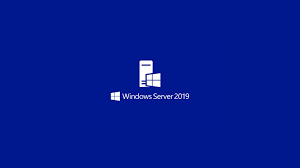
Key Features of Windows Server 2019
1. Windows Admin Center
Windows Admin Center (WAC) is a modern, browser-based interface for managing Windows Server environments. It provides administrators with a centralized hub to perform tasks such as monitoring system performance, managing users, and configuring server roles. Windows Admin Center simplifies management tasks, making it easier to maintain server health and apply configurations across multiple servers from a single console.
The WAC interface is particularly beneficial for administrators who manage multiple servers. It helps reduce the complexity of managing legacy tools, enabling administrators to use a unified console that integrates various management and diagnostic features. WAC can also manage remote servers, which is useful for those who administer geographically dispersed infrastructure.
2. Security Enhancements
Windows Server 2019 introduces several significant security improvements, which are vital for protecting both on-premises and cloud-connected environments. Key security features include:
Windows Defender Advanced Threat Protection (ATP): A next-generation solution that helps detect, investigate, and respond to potential security threats. ATP enhances the security posture of the server by providing continuous monitoring and threat analytics.
Shielded Virtual Machines: This feature protects virtual machines (VMs) by encrypting them and restricting unauthorized access. Shielded VMs help prevent attacks by ensuring that only trusted users can interact with VMs.
Enforced Secure Boot: Windows Server 2019 enhances system boot-up security, ensuring that only trusted software is loaded during the boot process, preventing unauthorized code from running.
These features ensure that Windows Server 2019 is well-equipped to meet the ever-growing security challenges posed by cyber threats.
3. Hybrid Cloud Integration
Windows Server 2019 brings greater integration with Microsoft Azure, providing organizations with the tools needed to manage hybrid cloud environments. Features such as Azure Backup and Azure Site Recovery make it easy for administrators to manage offsite backups and disaster recovery solutions in the cloud. Furthermore, Windows Server 2019 includes built-in support for Azure Active Directory, allowing organizations to extend their on-premises Active Directory to the cloud.
This hybrid cloud functionality enables IT teams to seamlessly integrate on-premises infrastructure with cloud services, which is a crucial capability for organizations adopting cloud-first strategies or looking for a mix of both cloud and on-premises resources.
4. Storage Spaces Direct and Storage Migration
Windows Server 2019 introduces Storage Spaces Direct, a feature that allows for highly scalable, software-defined storage solutions. By using commodity hardware, organizations can create highly available storage pools that increase storage flexibility and reduce costs.
Storage Migration Service is another critical feature that simplifies the migration of legacy storage systems to modern storage solutions. This tool helps administrators move data from older servers to newer Windows Server environments with minimal downtime, ensuring a smooth transition to new infrastructure.
5. Improved Virtualization Support
Windows Server 2019 enhances its virtualization capabilities through Hyper-V. It offers better integration with container technologies like Docker and Kubernetes, making it easier to deploy and manage containerized applications. Server Core, a minimal installation option in Windows Server, also supports the use of containers, providing a lightweight option for managing virtual environments.
The improvements in Hyper-V allow organizations to better utilize their hardware resources while maintaining flexibility in how they deploy and manage virtual machines.
Best Practices for Windows Server 2019 Administration
Managing Windows Server 2019 requires a strategic approach to ensure high performance, security, and reliability. Here are some best practices for IT administrators to follow:
1. Regular Updates and Patch Management
Keeping Windows Server 2019 updated is critical for ensuring that the system remains secure and functional. Administrators should establish a routine for patch management, using Windows Server Update Services (WSUS) or Windows Update for Business to streamline updates across multiple servers. Regular updates not only provide new features but also ensure the system is protected against newly discovered vulnerabilities.
2. Backup and Disaster Recovery Planning
Ensuring data safety is a top priority for any server administrator. Set up automated backups using tools like Azure Backup or Windows Server Backup to ensure that critical data is protected. Test backup and recovery procedures regularly to guarantee that they will work in case of an emergency.
In addition, consider implementing disaster recovery solutions like Azure Site Recovery to provide business continuity in the event of server failure, ransomware attacks, or natural disasters.
3. User and Permission Management
Windows Server 2019 includes robust Active Directory capabilities, which allow administrators to define user roles, group policies, and access control across the network. Regularly audit user permissions and ensure that least-privilege access principles are enforced. Using Group Policy Objects (GPOs) can help streamline user and security management across multiple servers and improve overall system security.
4. Resource Monitoring and Performance Tuning
To ensure servers run efficiently, administrators should use built-in tools like Performance Monitor and Resource Monitor to track system performance, resource utilization, and identify potential bottlenecks. Regular monitoring of disk, CPU, memory, and network usage can help avoid downtime and optimize server performance.
5. Security and Encryption
Always adhere to security best practices by configuring firewalls, enforcing strong password policies, and using encryption for data at rest and in transit. Windows Server 2019 offers features like BitLocker encryption to protect sensitive data. Additionally, ensure that multi-factor authentication (MFA) is enabled for administrative access and critical systems to prevent unauthorized access.
Conclusion
Microsoft Windows Server 2019 is a powerful, flexible, and secure platform for managing enterprise IT environments. Its extensive features—from security enhancements and virtualization support to hybrid cloud integration and advanced storage management—make it a cornerstone for organizations looking to streamline their infrastructure and embrace digital transformation.
For IT professionals responsible for Windows Server administration, mastering these features and adhering to best practices can ensure high availability, improved security, and better performance of the server infrastructure. Whether you’re managing on-premises servers or hybrid cloud environments, Windows Server 2019 offers the tools and flexibility required to meet the demands of modern business operations. By staying updated with the latest advancements and maintaining a proactive management strategy, administrators can keep their systems running smoothly and securely for years to come.
0 notes
Text
An Ultimate Guide to Unraid OS NAS

Network Attached Storage (NAS) has become an essential component for both home and small business (SMB) environments. With the need for data accessibility, backup, and storage scalability, a reliable NAS system is indispensable. Among the various NAS solutions available, Unraid OS stands out due to its versatility, user-friendly interface, and robust feature set. This guide will explore what Unraid OS is, the advantages of using an Unraid OS NAS, and provide a detailed look at the LincPlus Unraid OS NAS, along with a step-by-step guide on how to use it.
What is Unraid?
Unraid is a Linux-based operating system designed to provide an easy-to-use and flexible platform for building and managing a NAS. Unlike traditional RAID systems, Unraid allows you to mix and match drives of different sizes, which can be added to the array as needed. This makes it an ideal choice for users who want to expand their storage capabilities over time without being constrained by identical drive requirements.
Key Features of Unraid:
Flexibility: Add any number of drives, of any size, and mix and match them in your array.
Simplicity: Easy-to-use web interface for managing your storage, VMs, and Docker containers.
Protection: Offers parity-based protection to safeguard against drive failures.
Scalability: Easily expand your storage by adding more drives.
Virtualization: Run virtual machines (VMs) directly from the NAS.
Docker Support: Host Docker containers to expand functionality with apps like Plex, Nextcloud, and more.
Unraid OS NAS
An Unraid OS NAS leverages the power of the Unraid operating system to provide a versatile and high-performance storage solution. This type of NAS is suitable for both home users who need a media server and small businesses requiring reliable storage for critical data.
Advantages of Unraid OS NAS:
Cost-Effective: Use off-the-shelf hardware and avoid the high costs of pre-built NAS systems.
Customizable: Build a NAS that fits your specific needs, whether it's for media streaming, data backup, or running applications.
Performance: Optimized for speed and efficiency, especially with 2.5GbE connectivity, ensuring fast data transfer rates.
User-Friendly: The intuitive web interface makes it easy for anyone to set up and manage.
Community Support: A large, active community provides a wealth of knowledge and assistance.
LincPlus Unraid OS NAS
One of the top choices for an Unraid OS NAS is the LincPlus NAS. This device offers an excellent balance of performance, features, and affordability, making it ideal for both home and SMB users.
Specifications:
Feature
Specification
CPU
Intel Celeron N5105
RAM
16GB DDR4
Storage
Supports up to 6 drives (HDD/SSD)
Network
2.5GbE port
Ports
USB 3.0, HDMI, and more
OS
Unraid OS pre-installed
How to Use the LincPlus Unraid OS NAS:
Setup and Installation:
Unbox the LincPlus NAS and connect it to your network using the 2.5GbE ports.
Attach your storage drives (HDDs or SSDs).
Power on the NAS and connect to it via a web browser using the provided IP address.
Initial Configuration:
Log in to the Unraid web interface.
Configure your array by adding your drives. Unraid will offer options for setting up parity drives for data protection.
Format the drives as required and start the array.
Adding Storage:
You can add additional drives to the array at any time. Unraid will incorporate them into the array and adjust parity as needed.
Mix and match drives of different sizes to maximize your storage efficiency.
Setting Up Shares:
Create user shares for different types of data (e.g., media, backups, documents).
Configure access permissions and set up network sharing (SMB, NFS, AFP).
Installing Applications:
Use the built-in Docker support to install applications like Plex, Nextcloud, or any other Docker container.
Alternatively, use the Community Applications plugin to browse and install from a wide range of available apps.
Running Virtual Machines:
Utilize the virtualization features to run VMs directly on the NAS.
Allocate CPU, RAM, and storage resources as needed for your VMs.
Backup and Maintenance:
Set up automated backups to ensure your data is protected.
Regularly check the health of your drives using the SMART monitoring tools built into Unraid.
Keep the Unraid OS updated to benefit from the latest features and security patches.
Conclusion
An Unraid OS NAS, particularly the LincPlus Unraid OS NAS, offers a powerful, flexible, and cost-effective solution for both home and SMB users. With its robust feature set, including 2.5GbE connectivity, easy scalability, and support for Docker and VMs, it stands out as an excellent choice for those looking to build a versatile and high-performance NAS system. By following the setup and usage guidelines, users can maximize the potential of their Unraid OS NAS, ensuring reliable and efficient data storage and management.
Additional Resources:
Unraid Official Website
By leveraging the capabilities of Unraid and the LincPlus NAS, you can build a storage solution that meets your unique needs, whether for personal use or to support your small business operations.
FAQ: Unraid OS NAS
What is Unraid OS and how does it differ from traditional RAID?
Answer: Unraid OS is a Linux-based operating system designed specifically for managing NAS devices. Unlike traditional RAID, Unraid allows you to use drives of different sizes and types in the same array. You can add new drives to expand your storage at any time, without needing to rebuild the array or match the sizes of existing drives. This flexibility makes Unraid ideal for users who plan to expand their storage over time.
What are the hardware requirements for running Unraid OS on a NAS?
Answer: To run Unraid OS, you'll need a 64-bit capable processor (x86_64), at least 2GB of RAM (though 4GB or more is recommended), and a USB flash drive of at least 1GB to boot the OS. The LincPlus Unraid OS NAS, for instance, comes with an Intel Celeron J4125 processor and 8GB of DDR4 RAM, which provides ample performance for most home and small business applications. Additionally, having 2.5GbE network ports enhances data transfer speeds.
Can I use different sizes and types of drives in my Unraid NAS?
Answer: Yes, one of the key advantages of Unraid is its ability to mix and match different sizes and types of drives within the same array. This flexibility allows you to maximize your storage capacity and easily expand your system over time without the need for drives to be identical. You can start with a few drives and add more as needed, making Unraid a cost-effective and scalable solution.
How do I ensure my data is protected on an Unraid NAS?
Answer: Unraid offers several methods to protect your data:
Parity Protection: By configuring one or two drives as parity drives, Unraid can recover data from a failed drive.
Automated Backups: Set up regular backups using plugins or Docker applications to ensure your data is always backed up.
SMART Monitoring: Utilize the SMART monitoring tools in Unraid to regularly check the health of your drives and receive alerts about potential issues.
Redundancy: Keep multiple copies of important data across different drives or even in different locations to prevent data loss from hardware failures.
source:
https://www.lincplustech.com/blogs/news/unraid-os-nas-guide
0 notes
Text
Ultimate guide to know what is cloud Computing
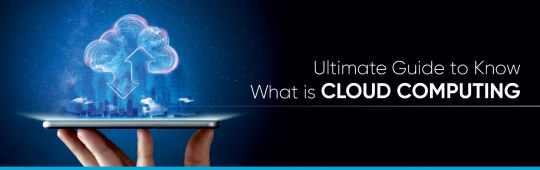
Definitions of Cloud Computing
Best B Tech College in Rajasthan has many courses in Cloud computing It is on-demand access, via the internet, to computing resources—applications, servers (physical servers and virtual servers), data storage, development tools, networking capabilities, and it helps in following:-
Lower IT costs: Cloud lets you offload some or most of the costs and effort of purchasing, installing, configuring, and managing your on-premises infrastructure.
Improve agility and time-to-value: Your organization can start using enterprise applications in minutes, instead of waiting weeks or months for IT to respond to a request, purchase and configure supporting hardware, and install software Cloud also lets you empower certain users—specifically developers and data scientists—to help themselves to software and support infrastructure.
Scale more easily and cost-effectively: It provides elasticity instead of purchasing excess capacity that sits unused during slow periods and you can scale capacity up and down in response to spikes and dips in traffic.
Cloud Computing Services
There are three types of services IaaS (Infrastructure-as-a-Service), PaaS (Platform-as-a-Service), and SaaS (Software-as-a-Service).
SaaS (Software-as-a-Service)
SaaS—It is application software that’s hosted in the cloud, and that users access via a web browser, a dedicated desktop client, also an API that integrates with a desktop or mobile operating system and SaaS users pay a monthly or annual subscription fee; some may offer ‘pay-as-you-go’ pricing based on your actual usage.
PaaS (Platform-as-a-Service)
It provides software developers with the on-demand platform hardware, complete software stack, infrastructure, and even development tools for running, developing, and managing applications without the cost, complexity, also inflexibility of maintaining that platform on-premises With PaaS.
IaaS (Infrastructure-as-a-Service)
It is fundamental computing resources physical and virtual servers, networking, and storage over the internet on a pay-as-you-go basis and IaaS enables end users to scale and shrink resources on an as-needed basis, reducing the need for high, up-front capital expenditures or unnecessary on-premises and ‘owned’ infrastructure and for overbuying resources to accommodate periodic spikes in usage.
Types of Cloud Computing
Public Cloud
Cloud computing is when a cloud service provider makes computing resources—anything from SaaS applications, to individual virtual machines (VMs) and bare metal computing hardware, to complete enterprise-grade infrastructures and development platforms—available to users over the public internet These resources might be accessible for free, or access might be sold according to subscription-based also pay-per-usage pricing models
Private cloud
Cloud environment in which all cloud infrastructure and computing resources are dedicated to, and accessible by one customer only and Private cloud combines many of the benefits of cloud computing—including elasticity, scalability, and ease of service delivery—with access control, security, and resource customization of on-premises infrastructure.
Hybrid cloud
A combination of public and private cloud environments and Specifically, and ideally, a hybrid cloud connects an organization's private cloud services and public clouds into a single, flexible infrastructure for running the organization’s applications and workloads also The goal of a hybrid cloud is to establish a mix of public and private cloud resources.
Cloud Security
Shared responsibility for security: The cloud provider is responsible for securing cloud infrastructure and the customer is responsible for protecting its data within the cloud.
Data encryption: It is encrypted while at rest, in transit, and in use and Customers need to maintain full control over security keys and hardware security modules.
User identity and access management: Need a full understanding of and visibility into network, device, application, and data access.
Collaborative management: Understandable processes between IT, operations, and security teams will ensure seamless cloud integrations that are secure and sustainable.
Compliance monitoring: All regulatory compliance standards applicable to your industry and setting up active monitoring of all connected systems.
Conclusion
Jaipur Engineering Colleges says It refers to the technology that makes cloud work and This includes some form of virtualized IT infrastructure—servers, operating system software, networking, and other infrastructure that’s abstracted, using special software, so that it can be pooled and divided irrespective of physical hardware boundaries also A single hardware server can be divided into multiple virtual servers also Virtualization enables cloud providers to make maximum use of their data center resources and Not surprisingly, many corporations have adopted the cloud delivery model for their on-premises infrastructure so they can realize maximum utilization and cost savings vs. traditional IT infrastructure and offer the same self-service and agility to their end-users, so If you use a computer or mobile device at home or work. So it is a very useful thing that also works in offices, industry, and some of the good organizations.
Source: Click Here
#best btech college in jaipur#top engineering college in jaipur#best engineering college in jaipur#best private engineering college in jaipur#best engineering college in rajasthan#best btech college in rajasthan#b tech electrical in jaipur
0 notes
Text
Exploring the Core Services of Azure: Compute, Storage, and Networking
Azure has risen to prominence as a leading cloud computing platform, catering to the diverse needs of businesses and developers through its extensive service offerings. Azure provides a dependable and scalable cloud infrastructure, encompassing computational, storage, and networking resources. In this article, we will comprehensively explore the importance and benefits of Azure's three primary services: Compute, Storage, and Networking, by examining each one individually.
What is Azure and what services does it offer? Microsoft’s cloud computing platform, Azure, enables the creation, deployment, and upkeep of applications and services. There are three major categories of services that Azure provides:
Infrastructure as a Service (IaaS) Internet-based virtualized computing resources are made available under the category of “Infrastructure as a Service (IaaS)”. It allows you to rent virtual machines and other infrastructure components on a pay-as-you-go basis.
Platform as a Service (PaaS) Platform as a Service (PaaS) gives users a platform and setting to create, release, and maintain apps without having to worry about underlying infrastructure. With Azure, developers can focus solely on building apps.
Software as a Service (SaaS) Software as a Service (SaaS) provides online software applications through a subscription model. Without the requirement for installation, users can access these applications using a web browser. Which are the key Azure services?
Compute Services With the help of these services, you can run and execute applications and carry out a variety of computations on the cloud.
Storage Services Azure offers a variety of storage choices for efficient data management and storage.
Networking Services These services help connect and communicate amongst various Azure-hosted resources. What are the pricing options for Azure services? Azure offers a flexible and competitive pricing model based on consumption. The key pricing options include:
Pay-as-you-go You pay an hourly or per-minute rate for the resources that are consumed.
Reserved Instances By committing to a one- or three-year term for particular resources, this option enables you to save money.
Benefit of Azure Hybrid Clients having on-premise Windows Server licenses can save costs on Azure Virtual Machines. What is Azure Compute and what services fall under it? Azure’s core component, Azure Compute, offers scalable and adaptable compute resources on demand. The services included in it are:
Azure Virtual Machines This service provides totally customizable virtual machines for a range of operating systems and applications.
Azure App Service Building, deploying, and scaling web apps and APIs is made possible by Azure App Service, which offers a completely managed platform.
Azure Container Instances They allow for the operation of containers without the need to handle the supporting infrastructure.
Azure Kubernetes Service (AKS) The deployment, administration, and scalability of containerized applications are made easier by the Azure Kubernetes Service (AKS), a managed Kubernetes container orchestration service.
Azure Functions With the help of Azure Functions, you can run code in response to events without having to worry about maintaining the infrastructure.
Azure Virtual Desktop This service enables virtualized desktop and app experiences on Azure.
What is the difference between Azure Virtual Machines and Azure Virtual Machine Scale Sets?
Azure Virtual Machines It gives users the option to build and maintain unique virtual machines that may be applied to a variety of workloads. It gives you more authority over the VM instances.
Azure Virtual Machine Scale Sets These sets provide identical VMs that automatically scale in response to demand. It works well with applications that need dynamic scaling to deal with shifting workloads. What are Azure Functions and how can I use it for serverless computing? You may run code without setting up or managing servers by using Azure Functions, which are event driven, serverless compute resources. Building apps with small, single-purpose, specialized functions that react to various events is possible with Azure Functions. Automation of repetitive operations, data processing, service integration, and API development are all use cases for Azure Functions. How can I leverage Azure Spot Virtual Machines to optimize costs? You can use Azure Spot Virtual Machines to benefit from spare capacity in Azure data centers. You can dramatically cut costs by utilizing Spot VMs. Using Spot VMs, you can reduce costs as follows: You can use them for non-critical workloads or batch processing tasks. With Azure Spot VMs, you can implement fault-tolerance mechanisms to handle potential interruptions. You can also utilize Azure Spot Virtual Machine Scale Sets to enable automatic scaling of Spot VMs based on price and availability. Azure compute services use cases
Azure Virtual Machines Azure Virtual Machines are excellent for hosting websites, operating business applications, providing testing and development environments, and processing data.
Azure App Service This is great for hosting web apps, APIs, and mobile backends with automatic scaling and continuous deployment.
Azure Container Instances These are suitable for operating microservices and short-lived, one-off operations.
Azure Kubernetes Service Azure Kubernetes Service is ideal for managing microservices, orchestrating containers, and deploying scalable applications.
Azure Functions These are used in serverless computing, event-driven scenarios, and for executing code in response to events or triggers.
Azure Virtual Desktop This is excellent for virtualized desktop and application scenarios, enabling safe access to apps and data from any location. What are the different storage options available in Azure? Azure offers a variety of storage services, each created for a particular use case:
Azure Blob Storage Unstructured data, including documents, photos, and videos, are best stored in Azure Blob Storage.
Azure File Storage Accessible through the common SMB protocol, Azure File Storage provides fully managed file sharing.
Azure Queue Storage Azure Queue Storage offers a messaging solution for interaction between various application components.
Azure Table Storage Azure Table Storage is a NoSQL key-value store appropriate for storing semi-structured data.
Azure Disk Storage For use with Azure Virtual Machines, Azure Disc Storage provides dependable and fast block storage.
Azure Premium Storage For workloads requiring a lot of I/O, Azure Premium Storage offers high-performance SSD-based storage. What are the benefits of Azure Storage?
Durability and Availability Azure Storage is built to provide high availability and longevity of your data.
Scalability Depending on your storage needs, scaling up or down is simple.
Security Access control, firewalls, and encryption are just a few of the strong security features that Azure Storage provides. What are the types of storage accounts?
General-purpose v2 Storage Accounts These are perfect for the majority of workloads and provide a balance between performance and price.
General-purpose v1 Storage Accounts Historically, these are the accounts that gave users access to all Azure Storage services.
Blob Storage Accounts These are designed with enormous amounts of unstructured data in mind and are optimized for storage and access. What networking services are available in Azure? To promote connectivity and communication, Azure provides a range of networking services:
Azure Virtual Network You can build private network environments to connect Azure resources in a safe manner using Azure Virtual Network.
Azure VPN Gateway Site-to-site VPN connections may be easily set up with the help of Azure VPN Gateway, enabling safe communication between on-premise networks and Azure.
Azure Load Balancer To ensure high availability and scalability, Azure Load Balancer distributes incoming traffic among numerous virtual machines. Businesses that use Azure effectively gain increased scalability, cost-effectiveness, and seamless interaction with numerous other Microsoft services. Consider partnering with MetaSys Software, an offshore Azure development company in India, for effective Azure development and deployment. if you’re prepared to embrace the cloud and take your organization to new heights, get in touch with MetaSys Software, and start exploring Azure’s limitless potential right away!
0 notes
Text

Content list... again. Mostly KDE related.
I guess I will customize my daily driver home workstation towards a full custom operating system small steps at a time, section by section.
HTML5/CSS3-only website (landchad.net), Konqueror/Librewolf/Firefox, Okular...
Braindump #1
Servitor computing architecture (both software and hardware)
Liquidshell
VeneraFS (Common Lisp + ZealOS' RedSeaFS)
Fish shell
Vim
vim-wiki & other (Neo?-)Vim plugins...
Konsole
Okteta & KDE partition manager
K3B
KTorrent?
Cervisia
Kate
ghostwriter
Caligra
Karbon
KDevelop
Blender
GIMP
Kdenlive
Konversation
Akregator
Thunderbird
Hexo
Librewolf
Firefox
st
surf
Minetest
Godot + Qodot
BUILD2
ITS
OpenXanadu
DOS
CTSS
'Mal' Lisp
Multics
Unix & xv6
DIBOL
Windows 3.11 reimplementation
Notecards & HyperCard / HyperTalk & Cardfile
Akademset
DEMOS
AGAT-9
Vector-06C
Pentagon computer
Minitel
DIBOL
MINIX3
C#
F#
Pixelcrushers' Love/Hate & Quest (system) for Unity
Sophisticated disk hex editor, KDE liquidshell-like desktop environement, Fish shell scripting, selfhosted Git version control with GitLab, try Common Lisp as login shell?, VeneraFS (RedSeaFS redesigned), Servitor architecture VM, physical boxsets, physical media customization, physical printouts;
VeneraFS (open libre transparent multimedia filesystem easy to edit in disk editor, with traits from ZealOS' and Common Lisp's object system [CLOS]),
Topic list:
LibreOffice Writer/Impress/Calc & Caligra office productivity suites
ZealOS 2023 workflow review
History of some technologies and reviewing alternate developments / derivations
KDE desktop environment customization
Firefox & LibreWolf & Konqueror browsers
Inkscape (vector graphics)
Karbon / Krita (vector graphics & animation workflow)
Kdenlive (video editor)
Blender (3D modelers' suite) [papercrafts, 360 toon animations and 2D/3D assets]
GIMP (with G'MIC addons)
Kate & ghostwriter (Plain text -> R Markdown workflow)
Konsole (Fish + Tmux + Vim workflow)
K3B & Brasero (formatting + burning onto physical media, making boxsets with such and distributing it like 'zines)
InstantMessaging (Konversation, Ruqola, NeoChat...)
Making your own RSS Feeds & also reading them
lb from Luke Smith
Landchad.net
Fediverse & Mastodon
GNU Jami
Ken Silverman
John Romero
John Carmack
Video rental store databank with LibreOffice Base
some macro markup -> SGML -> HTML3.5 -> XHTML4 -> HTML5
Writing affirmations -> making subliminal audio tracks
Turing Machines & equivalences to Lambda Calculus
Basics of coding, programming, maths and linguistics
Egyptian hieroglyphics as a esoteric programming language
Digging computation before the second world war
Why synthetic serfs for autistic communications & reading social clues and how to do such with justice
Constructed languages for machines? (SVJ Junior's proposal rewritten)
M1 iMac 24" max for some Linux distro?
StarFighter Linux laptop?
Pinephone Pro 64 smartphone?
Upgrade and customize further my 2014 custom PC build by 2025
Lisp keyboard + deskmat + optical mouse + dedicated stereo speakers + vertical 2560x1440p monitor setup
Three CP77 playthroughs (Vanilla, Modlist, DIY handmade mods + open source port?!)
Cyberpunk Red & Pathfinder 2nd edition, sessions of solo play?
Gumroad / Etsy / 'Itch.io' creative production pipeline
Going through edutaining suggestions and curation lists
Going through my virtual backlogs of content to address
Going through my physical backlogs of content to address
2 notes
·
View notes
Text

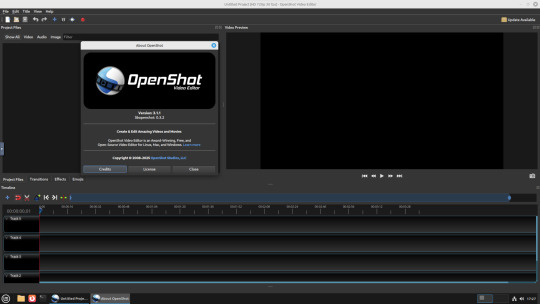
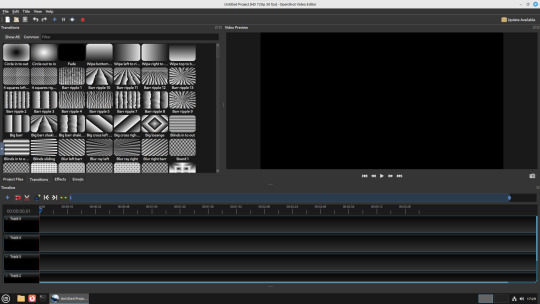
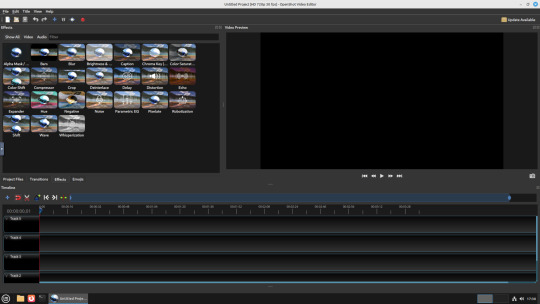
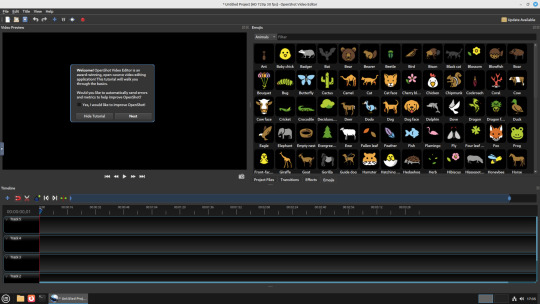
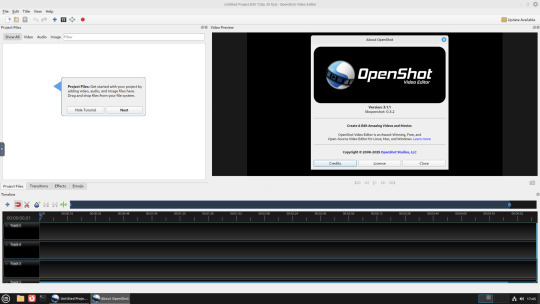

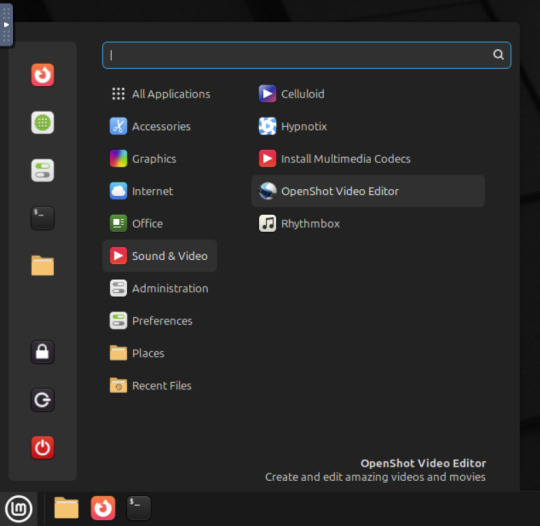
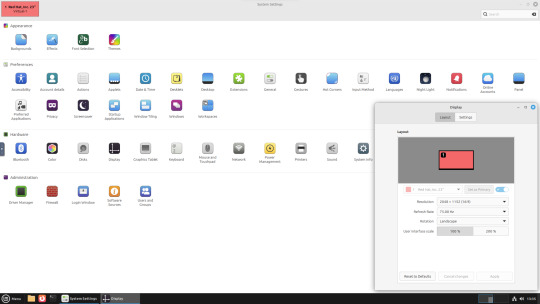
22.02.25
A quick look at the free, open source Openshot Video Editor, running in Linux Mint Cinnamon 22.1 on Distrosea!
On Mint, Openshot is installed via the Software Manager as a .deb file.
Here are some of the packages (dependencies) that are installed alongside it. The version featured in the manager (Openshot 3.1.1) is a few versions behind the web version (3.3.0) for stability reasons.
OpenShot was released in August 2008. It is built using Python, C++ (libopenshot) and the Qt5 framework. It is available for Linux, Chrome OS, Windows and Mac OS operating systems.
https://www.openshot.org/
It can handle most modern and classic video formats and can export videos in up to 8K resolution. It comes with a customisable interface, built-in tutorial, various transitions, effects, 3D text and animation effects with Blender Animation support and emoji emblems that can be used in video shots through the time line.
Openshot comes with a default dark theme and a light theme.
https://en.wikipedia.org/wiki/OpenShot
An interesting look at the OpenShot User interface. The window size of the VM is shown in the 'Display Settings' window. The actual display resolution is 2560x1440.
Online video tutorials can be watched here:
https://www.youtube.com/playlist?list=PLymupH2aoNQNezYzv2lhSwvoyZgLp1Q0T

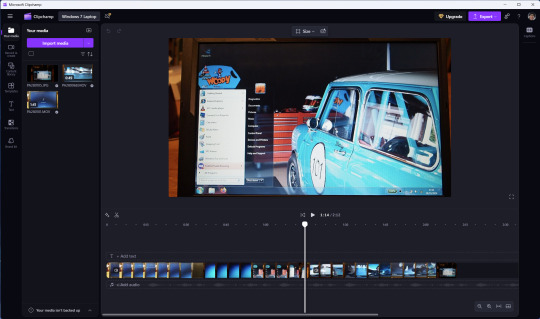
However I still prefer the simplicity of Clipchamp, as it includes ready made templates, a clean UI and is a browser based web-app that can run on any operating system.
https://clipchamp.com/en/
Other popular open-source video editing applications include:
Kdenlive (released 2002)
https://kdenlive.org/en/
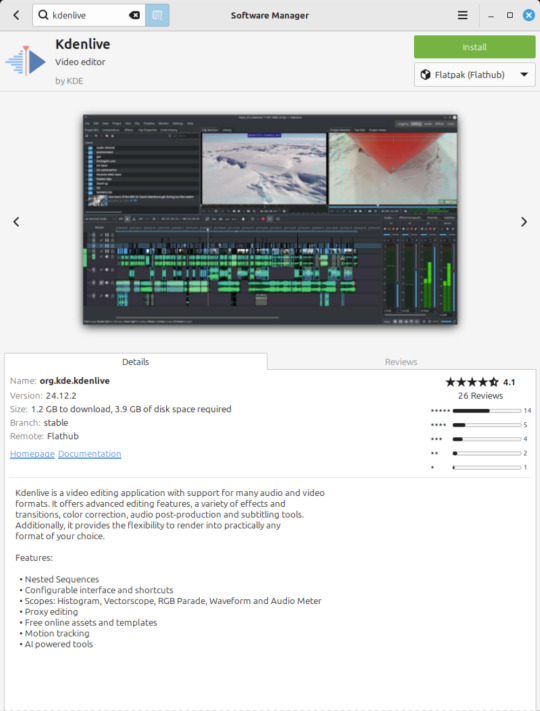
Shortcut (released 2011)
https://www.shotcut.org/
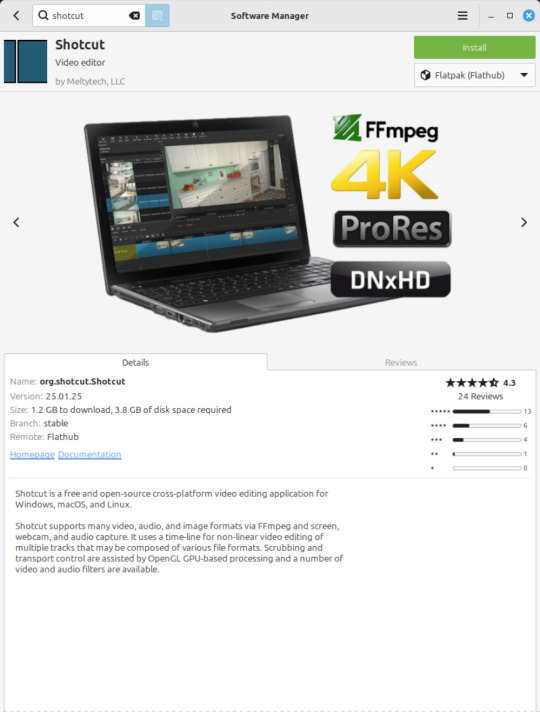
Flowblade Movie Editor (released 2009)
https://jliljebl.github.io/flowblade/
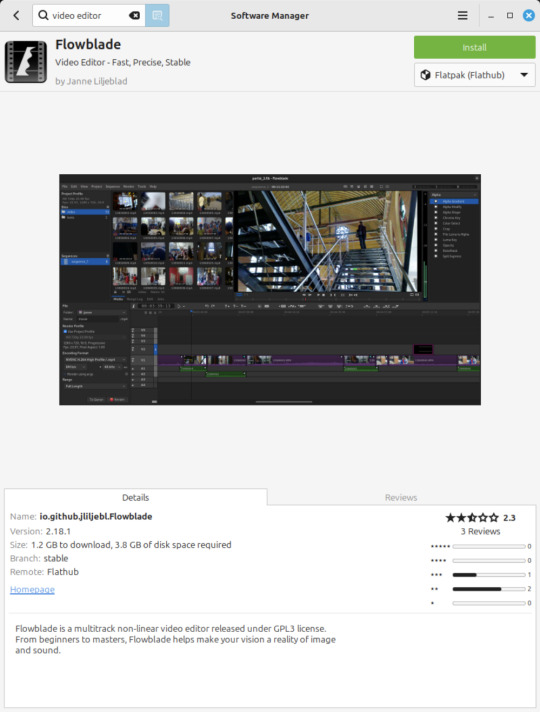
Blender Animation Program (released 1994)
https://www.blender.org/
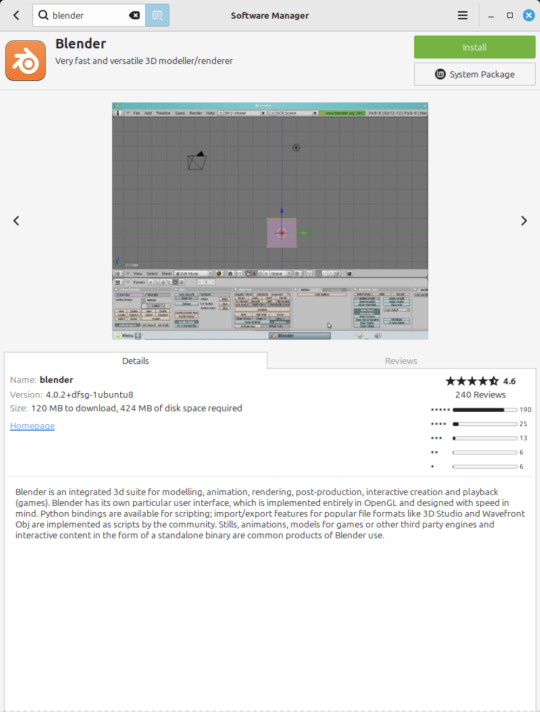
All of the video editors mentioned here have their pros and cons and many can be installed as a .deb (System Package) or .flatpak (Containerized App) on Linux Mint.
5 notes
·
View notes
Text
Crack Fortigate Vm64
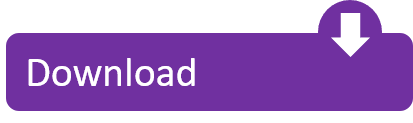
Sep 01, 2019 FortiGate VM software is available for 32-bit and 64-bit environments. Both an upgrade version for existing FortiGate VMs and a “greenfield” version are available. We will use the second solution, available as a downloadable zip archive file (the one we will use is a 64-bit version, FGTVM64-v500-build0228-FORTINET.out.ovf.zip). Crack Fortigate Vm64 Sun Type 7 Usb Keyboard With Windows 10 Wifidog Do Wrt Cable Spinet Piano Serial 419416 Mac Os 10.13 Driver For Brother Hl-1440 Hip Hop Acapellas Office 365 Forward Email To External Address Virtual Villagers Origins 2 Error02-0 License Key Reaper V5.965.
Fortigate Vm64 Crack
Crack Fortigate Vm64 Key
Crack Fortigate Vm64 3
If you have a registered Fortinet product (any one should do) and have a valid login ID on the support.fortinet.com site, you should be able to download any of the VM images (via the download link). Another option would be to fill out this online form. Oct 31, 2014 If you have a registered Fortinet product (any one should do) and have a valid login ID on the support.fortinet.com site, you should be able to download any of the VM images (via the download link). Another option would be to fill out this online form.
FortiGate virtual appliances allow you to provision Fortinet security inside a virtual environment. All the security and networking features we would expect in a hardware-based FortiGate are available in the VM too. FortiGate VM software is available for 32-bit and 64-bit environments.
Gateway drivers for windows 7. Both an upgrade version for existing FortiGate VMs and a “greenfield” version are available. We will use the second solution, available as a downloadable zip archive file (the one we will use is a 64-bit version, FGT_VM64-v500-build0228-FORTINET.out.ovf.zip). Note: it is required to have at least an access as a customer to the Fortinet support to be able to receive and use the aforementioned files.
Here we will discuss on Fortigate (Fortigen Virtual FortiOS Apliance) Necessary downloads After download, simply extract the file and open the fortigate.vmx file in VMware. Immediately after, it will be reflected on VMware window. Do not forget to change some initial setting before you fire up the Fortigate. Do a little changes here in memory settings to optimize the hardware of your PC. Set the memory requirement 512MB.
Now do some changes in Virtual Network Adapter settings as compatible to your topology. Here I made my own topology bellow and dis the post changes in VM Network Adapters. More about Virtual Netowrk and Sharing [showhide type=”post” more_text=”show more>>>” less_text=” Port-1>Internal Network>Subnet 192.168.0.0/24 Vmnet8>Port-2>Internet>Subnet 192.168.137.0/24 Now time to turn on the Fortigate VM. A cli console will come up with login prompt ( username: admin password: N/A) Now everything is ready, time to do initial configuration. Have a look at the topology once again VMnet0>Port-1>Internal Network>Subnet 192.168.0.0/24 Vmnet8>Port-2>Internet>Subnet 192.168.137.0/24 Configurations Fortigate-VM login: admin Password: Welcome! Fortigate-VM # config system interface Fortigate-VM (interface) # edit port1 Fortigate-VM (port1) # set ip 192.168.0.30 255.255.255.0 Fortigate-VM (port2) # set allowaccess http https fgmp ssh telnet ping Fortigate-VM (port1) # end Fortigate-VM # config system interface Fortigate-VM (interface) # edit port2 Fortigate-VM (port2) # set ip 192.168.137.30 255.255.255.0 Fortigate-VM (port2) # Fortigate-VM (port2) # set allowaccess http https ping Fortigate-VM (port2) # end Fortigate-VM (port2) # Now we are finished with configuration.
Time to open the Fortinet VM web console. Open the IP() is browser. A login prompt will open then, type their only username(username: admin), then login. The VM GUI console will come up then. Now time to play with Fortigate. The detailed discussions on policy, access control, NAT, load balancing on Fortigate will be posted soon. Related articles across the web • • •.
Developer: Cyberlink Release Date: February 13, 2013 Crack Type: Patch Size: 843MB PLATFORM: Windows All Install instructions: 1.Unpack & Install 2. Install update by running 'CL.2418_GM4_Patch_VDE121106-01.exe' in 'Update' folder. Power director 10 free download. Uncheck 'remind me later' box and skip registration page 3. It marries great video editing features with other powerful tools such as photo editing and sound mastering.
The following topics are included in this section:
FortiGate VM models and licensing
Registering FortiGate VM with Customer Service & Support
Downloading the FortiGate VM deployment package
Deployment package contents
Deploying the FortiGate VM appliance
FortiGate VM models and licensing
Fortinet offers the FortiGate VM in five virtual appliance models determined by license. When configuring your FortiGate VM, be sure to configure hardware settings within the ranges outlined below. Contact your Fortinet Authorized Reseller for more information.
FortiGate VM model information
Technical SpecificationFG-VM00FG-VM01FG-VM02FG-VM04FG-VM08Virtual CPUs (min / max)1 / 11 / 11 / 21 / 41 / 8Virtual Network
Interfaces (min / max)
2 / 10Virtual Memory (min / max)1GB / 1GB1GB / 2GB1GB / 4GB1GB / 6GB1GB /12GBVirtual Storage (min / max)32GB / 2TBManaged Wireless APs (tunnel mode / global)32 / 3232 / 64256 / 512256 / 5121024 / 4096Virtual Domains (default / max)1 / 110 / 1010 / 2510 / 5010 / 250
After placing an order for FortiGate VM, a license registration code is sent to the email address used on the order form. Use the registration number provided to register the FortiGate VM with Customer Service & Support and then download the license file. Once the license file is uploaded to the FortiGate VM and validated, your FortiGate VM appliance is fully functional.
10
FortiGate VM Overview Registering FortiGate VM with Customer Service & Support
The number of Virtual Network Interfaces is not solely dependent on the FortiGate VM. Some virtual environments have their own limitations on the number of interfaces allowed. As an example, if you go to https://docs.microsoft.com/en-us/azure/virtualnetwork/virtual-networks-multiple-nics, you will find that Azure has its own restrictions for VMs, depending on the type of deployment or even the size of the VM.
FortiGate VM evaluation license
FortiGate VM includes a limited embedded 15-day trial license that supports: l 1 CPU maximum l 1024 MB memory maximum
l low encryption only (no HTTPS administrative access) l all features except FortiGuard updates
You cannot upgrade the firmware, doing so will lock the Web-based Manager until a license is uploaded. Technical support is not included. The trial period begins the first time you start FortiGate VM. After the trial license expires, functionality is disabled until you upload a license file.
Registering FortiGate VM with Customer Service & Support
To obtain the FortiGate VM license file you must first register your FortiGate VM with CustomerService& Support.
To register your FortiGate VM:
Log in to the Customer Service & Support portal using an existing support account or select Sign Up to create a new account.
In the main page, under Asset, select Register/Renew.
The Registration page opens.
Enter the registration code that was emailed to you and select Register. A registration form will display.
After completing the form, a registration acknowledgement page will appear.
Select the License File Download
You will be prompted to save the license file (.lic) to your local computer. See “Upload the license file” for instructions on uploading the license file to your FortiGate VM via the Web-based Manager.
Downloading the FortiGate VM deployment package
FortiGate VM deployment packages are included with FortiGate firmware images on the CustomerService& Support site. First, see the following table to determine the appropriate VM deployment package for your VM platform.
Downloading the FortiGate VM deployment package
Selecting the correct FortiGate VM deployment package for your VM platform
VM PlatformFortiGate VM Deployment FileCitrix XenServer v5.6sp2, 6.0 and laterFGT_VM64-v500-buildnnnn-FORTINET. out.CitrixXen.zipOpenXen v3.4.3, 4.1FGT_VM64-v500-buildnnnn-FORTINET.
out.OpenXen.zip
Microsoft Hyper-V Server 2008R2 and 2012FGT_VM64-v500-buildnnnn-FORTINET. out.hyperv.zipKVM (qemu 0.12.1)FGT_VM64-v500-buildnnnn-FORTINET.
out.kvm.zip
VMware ESX 4.0, 4.1
ESXi 4.0/4.1/5.0/5.1/5.5
FGT_VM32-v500-buildnnnn-FORTINET.
out.ovf.zip (32-bit)
FGT_VM64-v500-buildnnnn-FORTINET. out.ovf.zip
For more information see the FortiGate product datasheet available on the Fortinet web site, http://www.fortinet.com/products/fortigate/virtualappliances.html.
The firmware images FTP directory is organized by firmware version, major release, and patch release. The firmware images in the directories follow a specific naming convention and each firmware image is specific to the device model. For example, the FGT_VM32-v500-build0151-FORTINET.out.ovf.zip image found in the v5.0 Patch Release 2 directory is specific to the FortiGate VM 32-bit environment.
You can also download the FortiOS Release Notes, FORTINET-FORTIGATE MIB file, FSSO images, and SSL VPN client in this directory. The Fortinet Core MIB file is located in the main FortiGate v5.00 directory.
To download the FortiGate VM deployment package:
In the main page of the Customer Service & Support site, select Download > Firmware Images.
The Firmware Images page opens.
In the Firmware Images page, select FortiGate.
Browse to the appropriate directory on the FTP site for the version that you would like to download.
Download the appropriate .zip file for your VM server platform.
You can also download the FortiGate Release Notes.
Extract the contents of the deployment package to a new file folder.
FortiGate VM Overview Deployment package contents
Deployment package contents
Citrix XenServer
The FORTINET.out.CitrixXen.zip file contains:
vhd: the FortiGate VM system hard disk in VHD format l fortios.xva: binary file containing virtual hardware configuration settings l in the ovf folder:
FortiGate-VM64.ovf: Open Virtualization Format (OVF) template file, containing virtual hardware settings for
Xen l fortios.vmdk: the FortiGate VM system hard disk in VMDK format l datadrive.vmdk: the FortiGate VM log disk in VMDK format
The ovf folder and its contents is an alternative method of installation to the .xva and VHD disk image.
OpenXEN
The FORTINET.out.OpenXen.zip file contains only fortios.qcow2, the FortiGate VM system hard disk in qcow2 format. You will need to manually:
l create a 32GB log disk l specify the virtual hardware settings
Microsoft Hyper-V
The FORTINET.out.hyperv.zip file contains:
in the Virtual Hard Disks folder:
vhd: the FortiGate VM system hard disk in VHD format l DATADRIVE.vhd: the FortiGate VM log disk in VHD format
In the Virtual Machines folder:
xml: XML file containing virtual hardware configuration settings for Hyper-V. This is compatible with Windows Server 2012.
Snapshots folder: optionally, Hyper-V stores snapshots of the FortiGate VM state here
KVM
The FORTINET.out.kvm.zip contains only fortios.qcow2, the FortiGate VM system hard disk in qcow2 format. You will need to manually:
l create a 32GB log disk l specify the virtual hardware settings
VMware ESX/ESXi
You will need to create a 32GB log disk.
Deploying the FortiGate VM appliance
The FORTINET.out.ovf.zip file contains:
vmdk: the FortiGate VM system hard disk in VMDK format l datadrive.vmdk: the FortiGate VM log disk in VMDK format l Open Virtualization Format (OVF) template files:
FortiGate-VM64.ovf: OVF template based on Intel e1000 NIC driver l FortiGate-VM64.hw04.ovf: OVF template file for older (v3.5) VMware ESX server l FortiGate-VMxx.hw07_vmxnet2.ovf: OVF template file for VMware vmxnet2 driver l FortiGate-VMxx.hw07_vmxnet3.ovf: OVF template file for VMware vmxnet3 driver
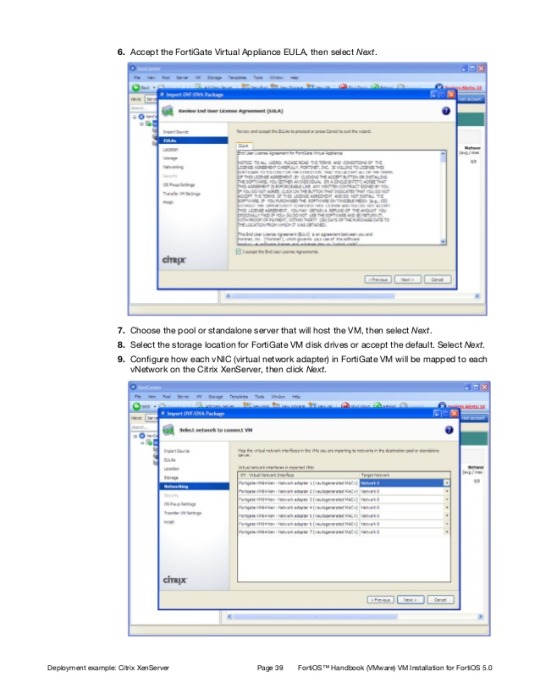
Deploying the FortiGate VM appliance
Prior to deploying the FortiGate VM appliance, the VM platform must be installed and configured so that it is ready to create virtual machines. The installation instructions for FortiGate VM assume that
You are familiar with the management software and terminology of your VM platform.
An Internet connection is available for FortiGate VM to contact FortiGuard to validate its license or, for closed environments, a FortiManager can be contacted to validate the FortiGate VM license. See “Validate the FortiGate VM license with FortiManager”.
For assistance in deploying FortiGate VM, refer to the deployment chapter in this guide that corresponds to your VMware environment. You might also need to refer to the documentation provided with your VM server. The deployment chapters are presented as examples because for any particular VM server there are multiple ways to create a virtual machine. There are command line tools, APIs, and even alternative graphical user interface tools.
Before you start your FortiGate VM appliance for the first time, you might need to adjust virtual disk sizes and networking settings. The first time you start FortiGate VM, you will have access only through the console window of your VM server environment. After you configure one FortiGate network interface with an IP address and administrative access, you can access the FortiGate VM web-based manager.
After deployment and license validation, you can upgrade your FortiGate VM appliance’s firmware by downloading either FGT_VM32-v500-buildnnnn-FORTINET.out (32-bit) or FGT_VM64-v500-buildnnnnFORTINET.out (64-bit) firmware. Firmware upgrading on a VM is very similar to upgrading firmware on a hardware FortiGate unit.
Fortigate Vm64 Crack
Having trouble configuring your Fortinet hardware or have some questions you need answered? Check Out The Fortinet Guru Youtube Channel! Want someone else to deal with it for you? Get some consulting from Fortinet GURU!
Crack Fortigate Vm64 Key
Crack Fortigate Vm64 3
Don't Forget To visit the YouTube Channel for the latest Fortinet Training Videos and Question / Answer sessions! - FortinetGuru YouTube Channel - FortiSwitch Training Videos
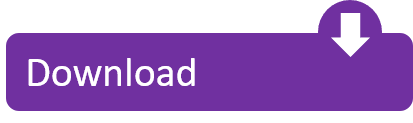
1 note
·
View note
Text
Hymns (Sacred Hymns) In MIDI Files
Obtain crack for Direct MIDI to MP3 Converter 6.2.2.46 or keygen : Direct MIDI to MP3 Converter is a fast audio utility that means that you can convert MIDI recordsdata to MP3, WAV, WMA and OGG formats. A cheap program called "Digital Ear" can do a fairly respectable job of translating such recordsdata right into a single MIDI track. Unlike its competitors, Digital Ear can observe and respond to not only pitch modifications, but also quantity and brightness changes, translating those into applicable MIDI occasions (e. g. volume to MIDI Expression CC#11 or Breath Controller CC#2 Steady Controller messages, and brightness to Brightness CC#74 or Harmonic Content CC#seventy one, if I keep in mind right). The resultingMID file can, after all, be imported into Melody or Harmony Assistant, or any other MIDI-compatible program. The MP3 format is a lossy format. That signifies that an MP3 file doesn't include one hundred% of the unique audio data. As a substitute, MP3 recordsdata use perceptual coding. In other words, meaning it removes the information that your ear does not discover thereby making the file smaller. The explanation lossy formats are used over RAW is that UNCOOKED audio information are too large to journey over the internet at any great velocity. Through the use of lossy formats it enables even dial up customers to download mp3 files at a reasonable pace. UNCOOKED file formats usually require 176,000 bytes per second in comparison with a lossy format which requires 17,600. The distinction is very large and so are the obtain times. Being a big fan of audio and video modifying software program, she all the time wants to share her expertise with associates such as you. That is why she is here that will help you. Don't hesitate to ask her in case you are confused with our merchandise. Make your audio and mp3 recordsdata compatible to your iPhone, iPad, Android smartphone, PSP, PS3, Blackberry and even for midi to mp3 converter linux burning DVDs. Set the trail of output file and eventually click on Run" to start to convert MIDI to MP3. After selecting the correct profile, click on on the Browse button and select your vacation spot folder and the title of the new MP3 file that can be created. The WIDI is out there both in trial and commercial version. With trial model,n you may solely convert 10 seconds long audio whereas to do the complete conversion you need a commercial version. Audio -wav,mp3,ogg &flac codecs save an audio mixture of your mission. By default, the Grasp Mixer monitor is rendered, however you possibly can export individual Mixer tracks with the ' Cut up mixer tracks ' choice. See the word beneath on including sounds from external synthesizers and audio hardware. Reaper (Windows and Mac) is a digital audio workstation with MIDI recording and modifying potential. The 60 day free trial has no feature restrictions. midi to mp3 converter linux to MP3 Online Converter. With our Midi to Mp3 Converter chances are you'll convert Midi information to Mp3 audio on-line, just by the use of a web-based browser. Our service consists of many distinctive and advanced features not simply discovered in several providers obtainable on-line, wjich you'll want to use to good tune the audio rendition and procure the right from the conversion. As a result of the stuff for free isn't all the time that easy to search out and in my experience you can have bother finding the instruments once more for those who need them. For instance, there was this tool I used for extracting music from a sport some time back however forgot to do one of the different information that had some music in it too. Went back to search out the instrument again (as a result of I did this on a VM) and the download hyperlinks have been useless. I've achieved forgot what the device was since this was like last year.
Organize songs into playlists and play them back with Notation's built-in jukebox. Convert MIDI to MP3 - Convert your file now - online and free - this web page additionally comprises information on the MIDI and MP3 file extensions. Note: If you happen to want to all the time use offline Help, go to Edit > Preferences > File > Superior in your Cakewalk software program and choose At all times Use Offline Assist. Our Free on-line audio converter allow you to convert your audio MIDI extension file to MP3 format easy and fast simply Add your MIDI file after which select MP3 from conversion listing, after the conversion is accomplished you possibly can download the converted audio file immediately or by e mail. Drag the midi file into the software program instrument track. Channel Voice messages transmit real-time efficiency knowledge over a single channel. Examples embody "word-on" messages which contain a MIDI note quantity that specifies the be aware's pitch, a velocity worth that signifies how forcefully the be aware was performed, and the channel number; "be aware-off" messages that end a word; program change messages that change a tool's patch; and management modifications that allow adjustment of an instrument's parameters. MIDI notes are numbered from zero to 127 assigned to C-1 to G9. This corresponds to a spread of 8.175798916Hz to 12543.85395Hz (assuming equal temperament and 440Hz A4) and extends past the 88 be aware piano vary from A0 to C8.

1 note
·
View note
Text
Proxmox is an open-source server virtualization platform that allows you to manage and deploy virtual machines and containers. It is based on Debian and provides a powerful web-based graphical interface for easy management. Here's an ultimate guide on how to install and configure Proxmox: [tie_index]System Requirements[/tie_index] [padding top="0" bottom="0" right="5%" left="5%"] System Requirements: A dedicated physical machine or server. Sufficient CPU, RAM, and storage resources for your virtualization needs. Compatible hardware for virtualization (CPU with Intel VT or AMD-V support). [tie_index]Installation[/tie_index] [padding top="0" bottom="0" right="5%" left="5%"] Installation: Download the Proxmox VE ISO image from the Proxmox website (https://www.proxmox.com/downloads). Create a bootable USB or burn the ISO to a DVD. Boot your server from the USB or DVD. Follow the on-screen instructions to install Proxmox VE. Choose a suitable installation option, such as wiping the entire disk or installing alongside an existing operating system. Set a root password and configure the network settings. [tie_index]Initial Configuration[/tie_index] [padding top="0" bottom="0" right="5%" left="5%"] Initial Configuration: After installation, access the Proxmox web interface by opening a web browser and entering the IP address of your Proxmox server (https://:8006). Accept the self-signed SSL certificate warning (or install a trusted SSL certificate). Log in using the root username and the password you set during installation. [tie_index]Network Configuration[/tie_index] [padding top="0" bottom="0" right="5%" left="5%"] Network Configuration: Configure your network interfaces by going to "Datacenter" in the left-hand menu and selecting "Network" in the top menu. Edit the "vmbr0" interface to match your network settings, such as IP address, subnet mask, gateway, and DNS servers. [tie_index]Storage Configuration[/tie_index] [padding top="0" bottom="0" right="5%" left="5%"] Storage Configuration: Proxmox uses different storage types, including local storage, iSCSI, NFS, and Ceph. Choose the appropriate storage type based on your requirements. To add storage, go to "Datacenter" and select "Storage" in the top menu. Click "Add" and follow the wizard to configure the storage type, path, and other relevant settings. [tie_index]Create Virtual Machines (VMs)[/tie_index] [padding top="0" bottom="0" right="5%" left="5%"] Create Virtual Machines (VMs): Click on "Create VM" in the top menu to start the VM creation wizard. Select the desired options, such as VM ID, name, guest OS, CPU, RAM, and disk size. Choose the storage location for the VM disk. Configure the network settings for the VM. Complete the wizard, and the VM will be created. [tie_index]Additional Configuration[/tie_index] [padding top="0" bottom="0" right="5%" left="5%"] Additional Configuration: Proxmox offers many advanced features, such as high availability (HA), clustering, and backups. Explore the Proxmox documentation for more details on these features and how to configure them based on your requirements. Remember to regularly update your Proxmox installation by applying the latest updates and security patches. Please note that this is a general guide, and the steps may vary based on the specific version of Proxmox you are using. Always refer to the official Proxmox documentation for detailed instructions and the most up-to-date information.
0 notes
Text
How to Choose a Cloud-Based Video Management Solution?

The global video surveillance market generated $30.01 billion in revenue in 2017 and is projected to grow at a compound annual growth rate (CAGR) of 15.0% during the forecast period, reaching $105.99 billion by 2026.
Over the years, Cloud Video Surveillance has become increasingly essential. Whether you run a small business or a large enterprise with thousands of employees, keeping track of what's happening at different locations is critical. Cloud Video Management systems simplify this task by providing a single platform for accessing footage from multiple locations. This is especially useful for remote monitoring and ensuring everything is under control, even when physically absent.
However, cloud VMS framework's advantages for surveillance and monitoring go beyond this. Before delving into those benefits, let's first understand the concept briefly.
WHAT IS A CLOUD VIDEO MANAGEMENT SYSTEM?
A cloud video management system is a platform that enables users to have centralized control over their video surveillance footage's recording, storing, access, and management. The system works by storing the video recordings in a cloud-based server, which can be accessed by authorized personnel from any location with an internet connection.
One of the key advantages of a cloud VMS framework is that it provides users with a consistent view of live video streams and recordings, allowing them to monitor their surveillance cameras from a single interface. This makes it easier for users to keep track of their security systems, reducing the need for multiple login and separate systems.
Furthermore, a cloud-based video management system enables users to access their security footage remotely via a web browser or mobile device, making it easy to check in on their property at any time, from anywhere. This feature can be particularly beneficial for business owners who want to keep an eye on their facilities while they are away or for homeowners who want to monitor their homes while on vacation or at work.
Overall, a cloud-based video management system is a powerful tool for controlling and managing video surveillance footage, providing users greater flexibility and control over their security systems.
HOW DOES A CLOUD VIDEO MANAGEMENT SYSTEM WORK?
A Cloud-based video management system operates by gathering video footage from cameras connected to the same network and subsequently storing this footage in a cloud-based server for a defined duration, such as 7 days, 15 days, or 30 days.
To access the footage, the Cloud Video Management System VMS presents a platform for viewing surveillance videos from various cameras and sites in one central location, merging the footage into one consolidated view.
Using a cloud-based CCTV VMS, users can conveniently access surveillance footage from any location at any time through a user-friendly portal or mobile application.
CLOUD VIDEO MANAGEMENT SYSTEM BENEFITS
Cloud video surveillance can assist businesses and landowners in decreasing potential crimes on their sites, so they should think about how this can help them. With the additional security, criminals will be more reluctant to commit crimes that could be reported.
Utilizing a cloud-based video surveillance service has numerous advantages. They offer more benefits that may be used to increase security and accessibility for managers and administrators in addition to being more dependable.
REMOTE RELIABILITY
Continuous access to surveillance systems is one of the main advantages of a cloud-based video management system for monitoring occurrences and taking necessary action.
Thanks to remote support solutions, users may efficiently protect their property against illegal activities without a local feed. With this configuration, you have a lot of freedom when browsing and saving feeds for later use.
IMPROVED MONITORING AND SECURITY
There are restrictions when it comes to security, even though conventional video surveillance systems are a terrific option for property owners and managers who wish to reduce crime. Local video streams can be physically accessed by anyone and demand constant monitoring.
Users can obtain the greatest security and monitoring solutions with cloud-managed video surveillance without spending money on regional solutions. This strategy raises visibility without incurring extra expenses.
ADVANCED DATA SECURITY
It's crucial to consider the complete life-cycle from beginning to end regarding security. Even though some would view cloud storage for video surveillance as risky, it allows customers to control their online security fully.
The architecture for cloud-managed video surveillance offers a streamlined method for all stakeholders to view and manage their data easily. This configuration enhances data security while enabling businesses and landowners to lessen the exposure of data sharing over a network.

TRANSPARENCY OF DATA
To encourage legitimate behavior, it is crucial to understand where data originates from, how it is stored, and how it is used. This strategy allows a person or company some negotiating power if they need to file a lawsuit following an occurrence.
It is more difficult to determine who has seen or copied a stream with a conventional surveillance system, which makes it more difficult to verify the accuracy of videos.
Property owners can use cloud storage for video surveillance to maintain track of users and digital assets to ensure their recordings and live feeds are only being accessed for legal purposes. To ensure that data is appropriately handled, outsourced video surveillance solutions offer authentication and user management features.
INTEGRATED STORAGE
The requirement for more resources, tools, and staff for larger-scale deployments is one of the main issues with conventional video surveillance systems.
Increased expenditure must accommodate more cameras, support systems, and storage. For a small-to-mid sized organization, growing and scaling efficiently at a reasonable cost may be challenging.
For property owners who lack the time or funds to invest in costly security infrastructure, cloud storage for video monitoring is a full answer. Businesses that want expandable storage have access to the most up-to-date features for their video surveillance requirements thanks to online digital asset management and security capabilities.
ACCESSIBLE NOTIFICATIONS AND REPORTS
Cloud Video Management System provides real-time notifications of the defined matrix according to the company. You can take action on the analytics' information by being alerted to potential safety risks, ordering the necessary audits, and upholding compliance.
Cloud Video Management Systems can maintain a 360-degree perspective of the company. This includes accessing data through a single dashboard and getting a thorough system overview. You can analyze your data using custom reports in any way that suits your business requirements.
TIMELAPSE LIMITS
You must shoot the time-lapse footage in advance to produce a time-lapse video. Getting the equipment needed to film your project will take time and money.
Only if you have experience can you expect this to be simple. You might need to learn how to utilize pricey equipment properly first.
Using a daily time-lapse video, you may monitor project progress with Cloud Video Management. Share it easily with the appropriate people.
Users can add and adjust viewer access to information
For instance, you could wish to offer a particular person or group access to a camera's view but not full administrative control. You may also increase the number of people viewing your security footage.
Sharing video access with others using conventional CCTV systems frequently necessitates having physical access to the recorder. However, physical access to the recorder is optional with cloud video management.
Users can add relevant stakeholders to all or a selected set of cameras with read-only or full admin access. Any other user on your network can view, edit, delete, and share videos with the user-given admin powers.
Key Takeaway
The sharing, watching, and coordinating of video production are all made simpler by cloud-based video management platforms, which also provide adaptable options.
Cloud video management, however, still offers a lot of untapped potential. Now that you know this, you can move forward confidently. Browse @ https://teksun.com/ to learn how Teksun CLOUD VMS FRAMEWORK may benefit your company.
0 notes